Introduction
WordPress uses PHP, a server-side language, to render pages; therefore, we need to run WordPress on a server. When developing, it’s best to install WordPress on your local machine so that you can make changes in case something breaks. Local by Flywheel is one of the tools you can use to set up a local testing environment.
Download Local by Flywheel
Download and install Local to run a WordPress development server on your computer.
Choose Local for your specific Operating System (Windows or Mac). Once downloaded and installed, you should be able to open an application that looks like this:
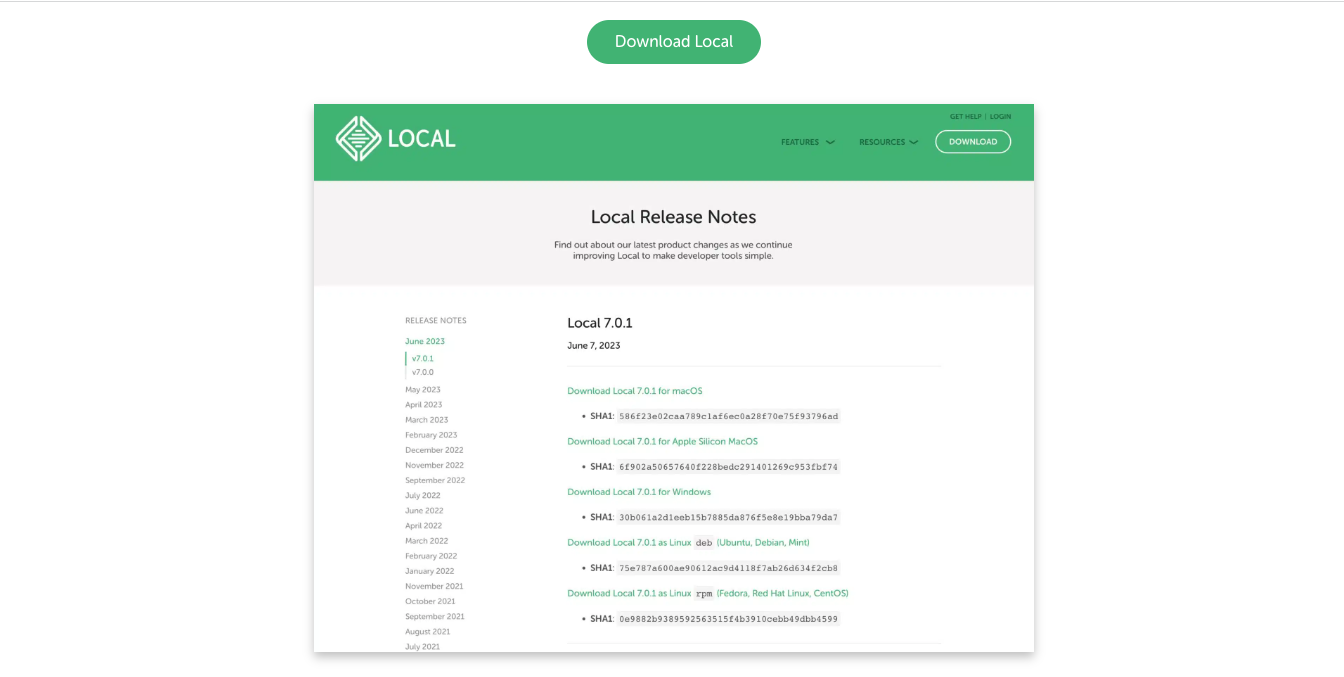
Now, click on Create a new site. It should look like this:
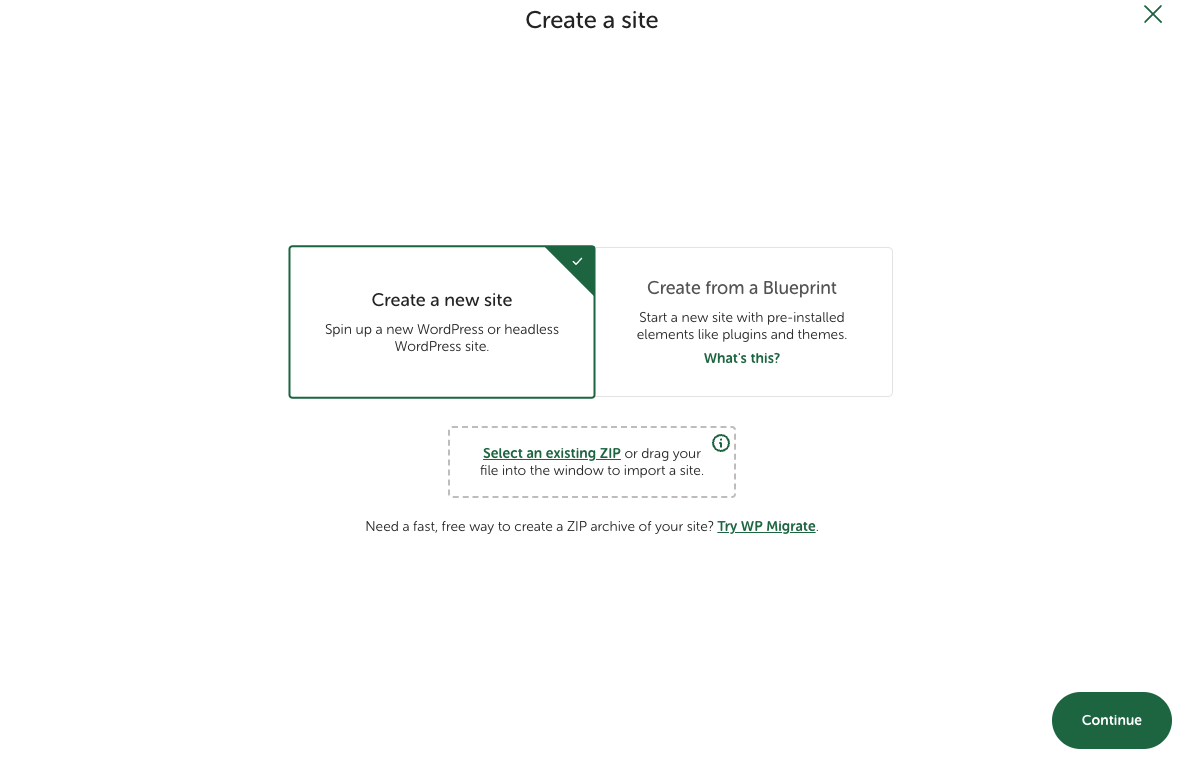
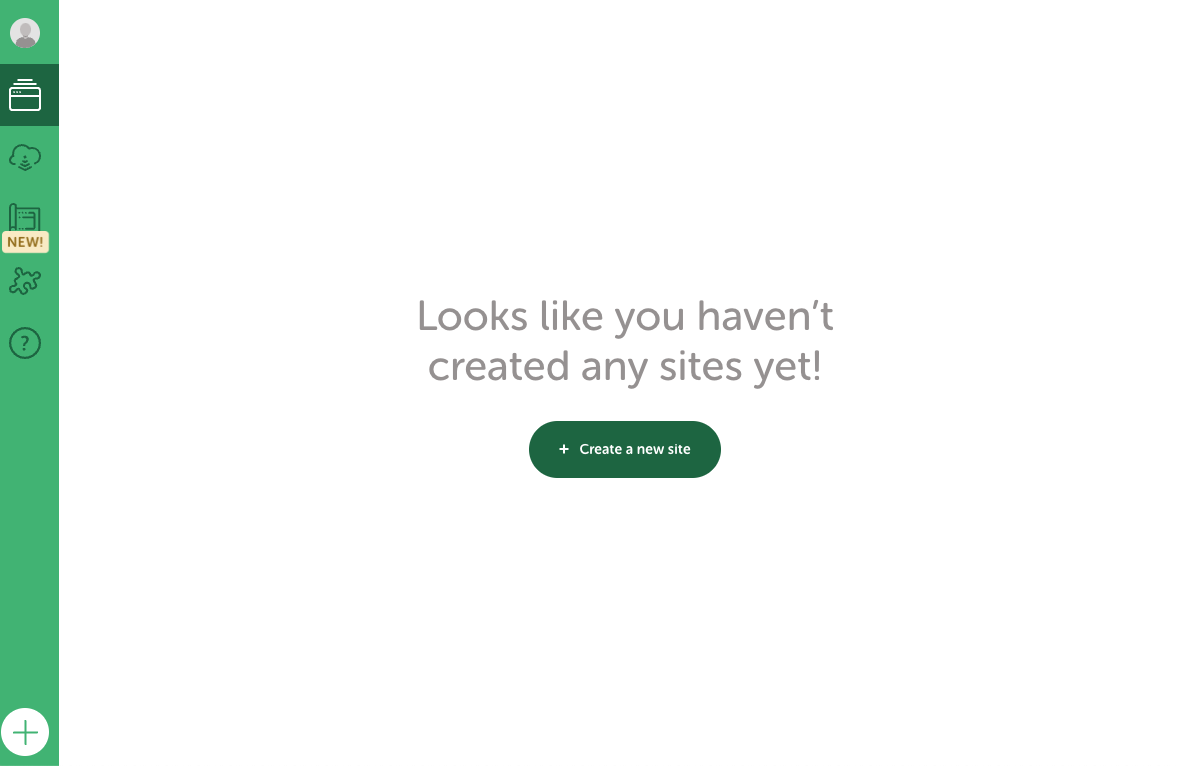
Setup a Local environment
Once you’ve entered a name for your site, you can continue to the next step. You can choose Preferred option to set up your local site using a recommended set of tools.
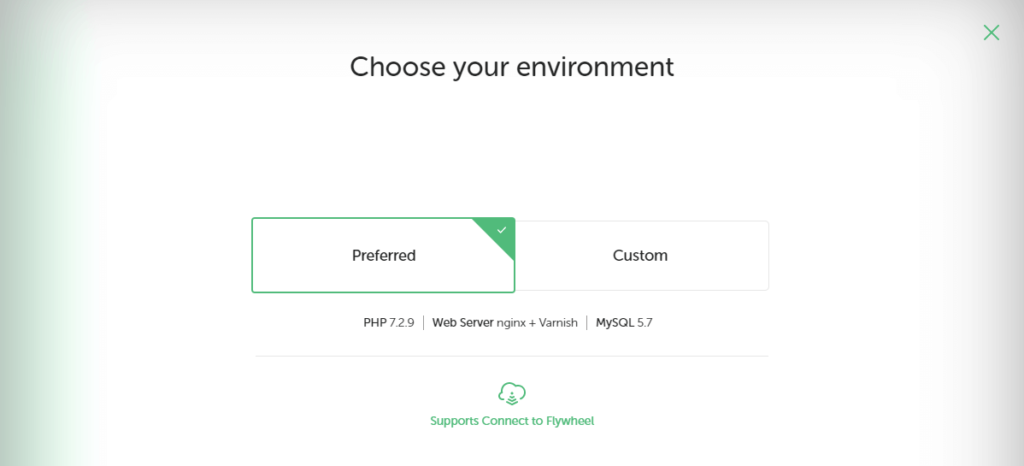
Enter a database name called ‘flower-power’ and click create.
The custom settings are required when dealing with older WordPress sites, or hosting platforms that are limited by which packages can be installed. In the context of this course, the default settings will suffice.
Add a new WordPress site
Now you can proceed to setup your Wordpress. Enter a database name called ‘flower-power and fill in the necessary details. Once you’re done, select the Add Site button.
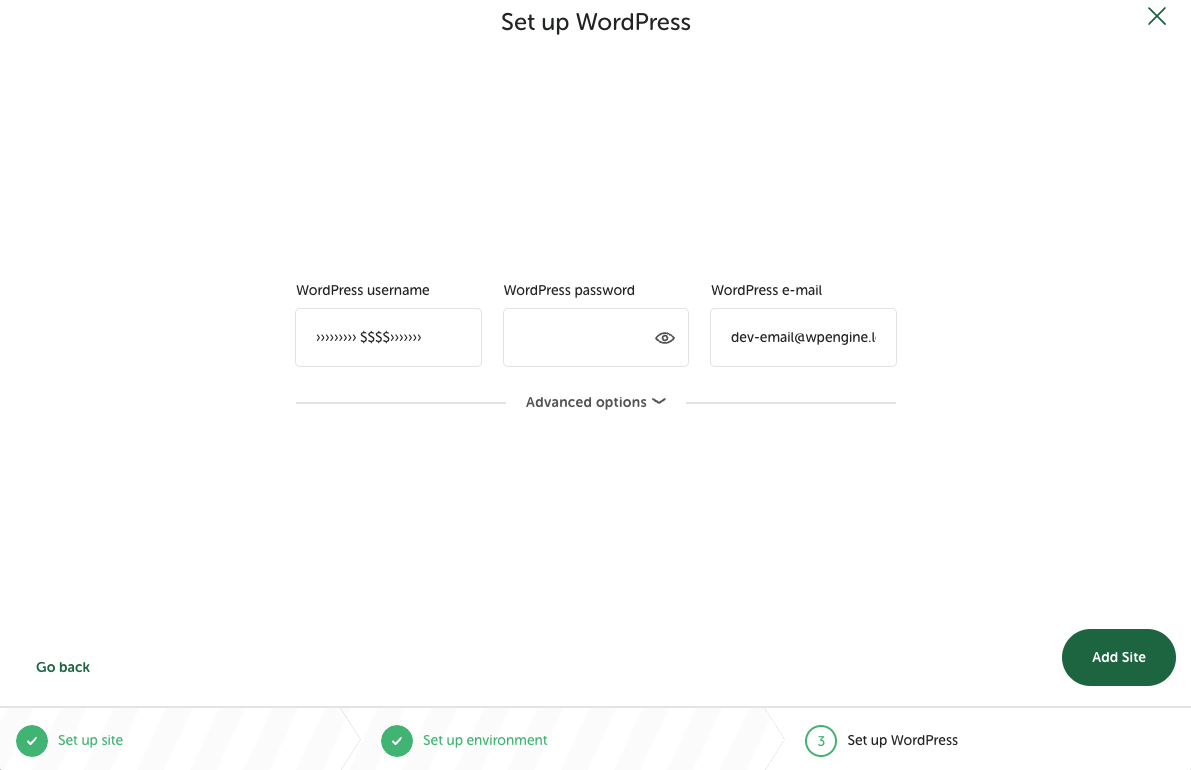
Local Dashboard
After a few moments, you’ll see your new site listed in the dashboard, along with all of its information:
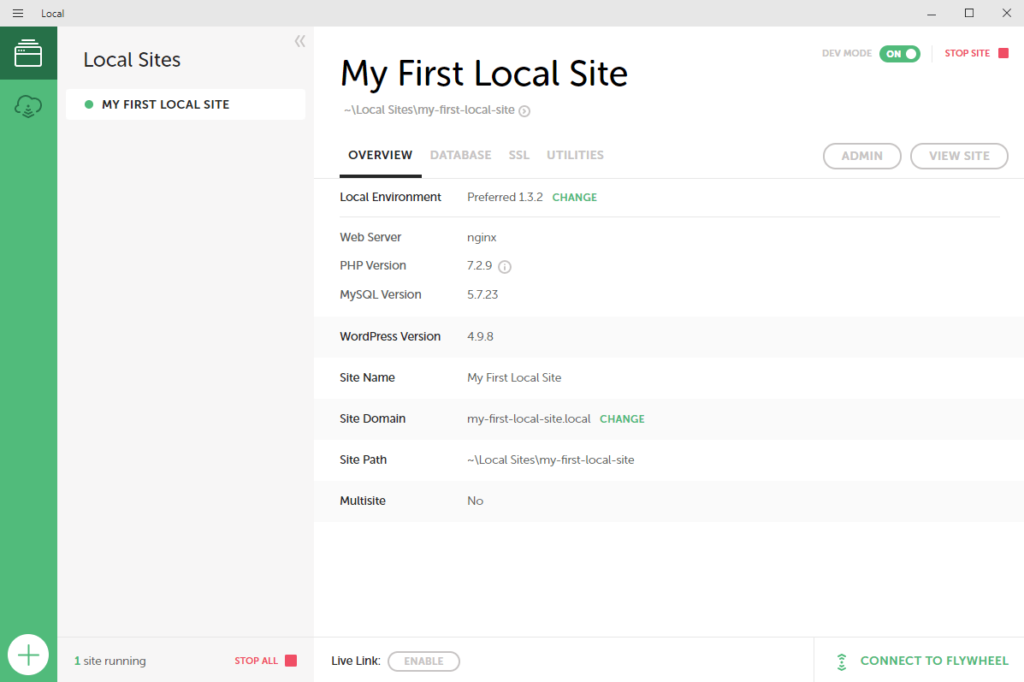
You can now select the Admin button to log into your Wordpress dashboard and get to work! In addition, you can always come back to this dashboard if you want to make changes to your local site’s setup or domain. In our case, we went with flower-power.local.
Finally, click ‘Login’ and input your username and password you just created. You should now be logged into your WordPress admin site.

Activity
In this lesson, we covered installing and running a WordPress site locally using Local. If you would like to follow an installation video for Local by Flywheel (for Windows or Mac) watch the following video.
WATCH
Video: Local by Flywheel (38m)
Lesson Task
Brief
Once you’ve completed installing an application to run a local server on your computer and installed WordPress, take some time to explore the admin panel and get familiar with how WordPress works.
You can create a post on your WordPress admin panel, then open up adminer and go to the flower-power database and click to see wp_posts where you should find your post tracked in the database. It’s worth seeing how using the WordPress admin site updates the database, which is then used to build the website’s front-end.